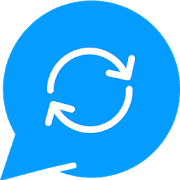
Are you busy? unavailable? and you need some application to reply automatically to anyone who contact you via nearly any chat application, if the application is not supported please contact us!.
Important Notice:
Please make sure that you receive notification or you did not mute the app you choose for auto reply, if the device does not receive notifications the app won't be able to detect when someone spoke to you therefore it won't auto reply!
SMS AUTO REPLY:
SMS auto reply is now available in the app, Due to google Permission policy we cannot access SMS directly, If sms auto reply does not work on your device, please install an SMS application that supports reply from notification! such as Textra
IM Auto Reply is the solution! IM Auto Reply provides you the way to reply to nearly any instant messaging application while you are away, all you need to do is:
1- Specify the apps you want the application to reply to.
2- Add a predefined or personalized Text.
3- Hit Start! and The Application will take care of replying your message to anyone that contact you via the application you specify.
You can make the application reply in 3 ways:
-Every time : each time someone contact you the application will reply to it. (Pay attention it might cause Spam on groups)
-One time: each time a contact talk to you it will reply to him one time.
-After a certain time: the application will reply to the user first time he contact you and after the time frame you specify.
You can exclude auto reply message for certain contacts on certain applications or on any application, all you need to do is:
1- Choose All contact reply method.
2- Go to the exclude contact tab.
2- Press the Add Contact Button
3- Specify the contacts you want to exclude and on which application.
You can make the application ignore everyone and reply only to certain persons all you need to do is:
1- Choose Specific contact reply method.
2- Go to the include contact tab.
2- Press the Add Contact Button
3- Specify the contacts you want to reply too and on which application.
You can make the application reply a customized text depends on the message you receive per contact per application :
1- Go to Custom Reply Tab.
2- Add a contact, Put his name (Case Sensitive) and specify the application
3- Click on the add message bubble next to his name.
4- You will be moved to a new page, click on the message bubble to add a new message.
5- Type the received message and it's reply message and press add (You can use * for any message received)
6- Once you receive a message from the contact by the specified application it will reply with the custom text!
the application will automatically adapt to the configuration on the fly!.
Contact and Support:
if you would like to include more applications or have any suggestions, bugs or ideas we are always available on imautoreply@outlook.com